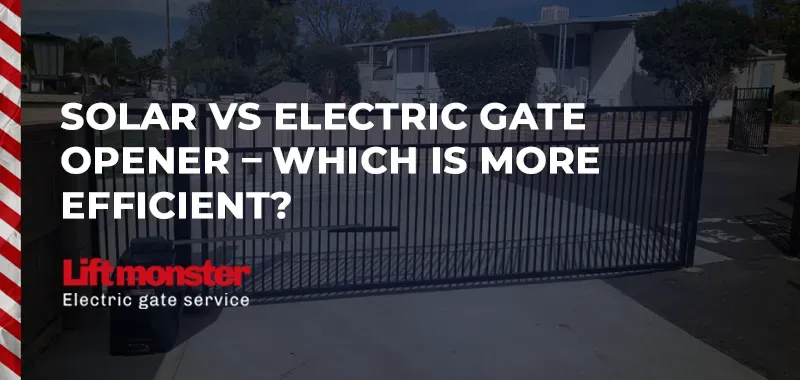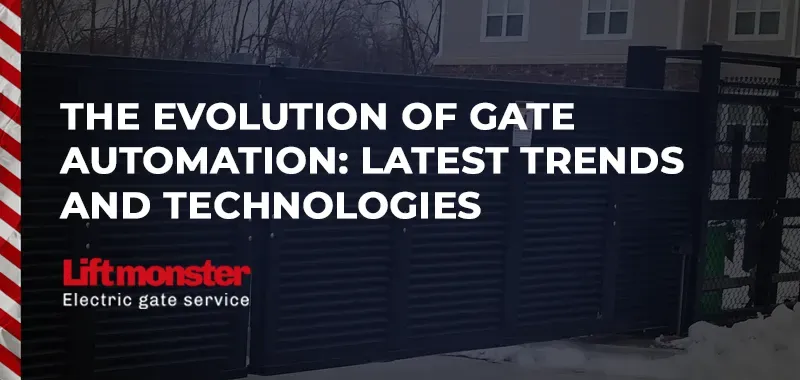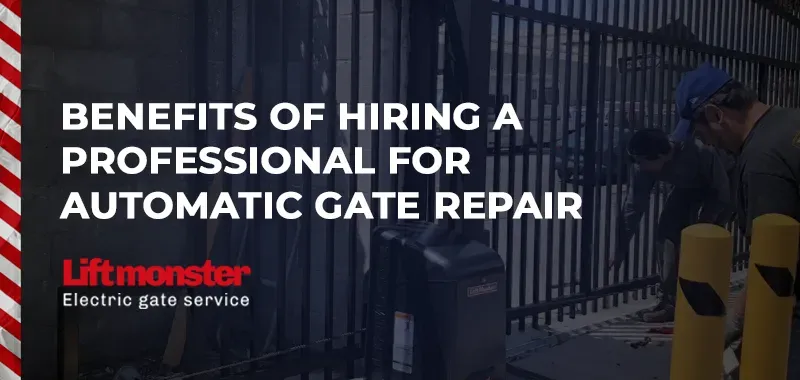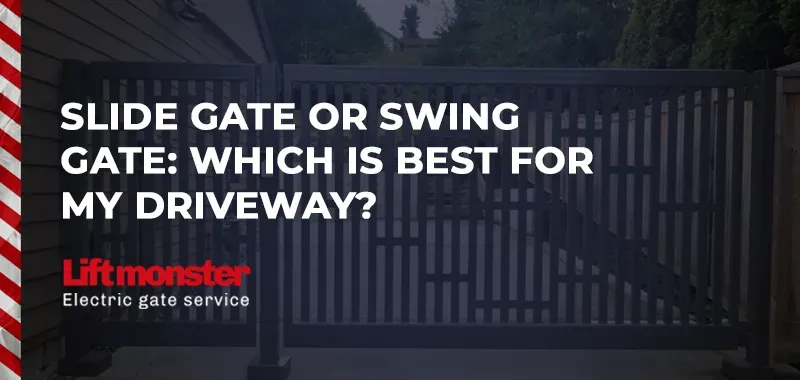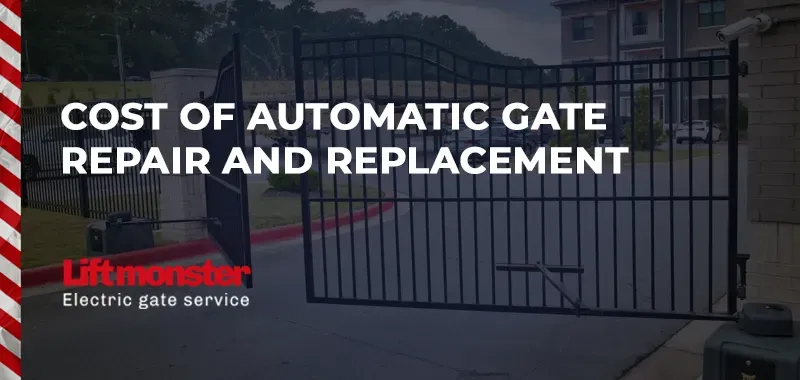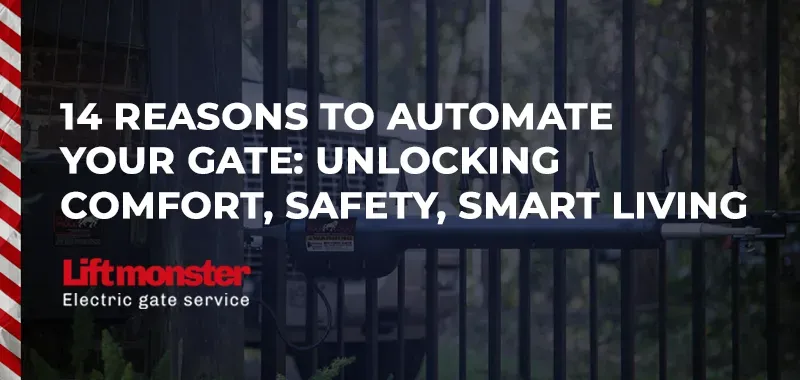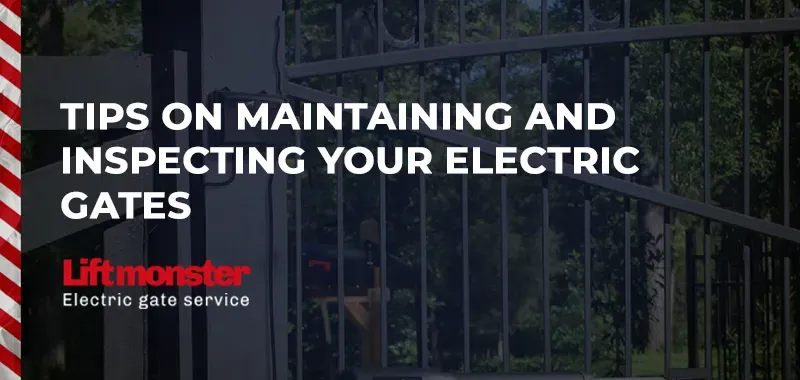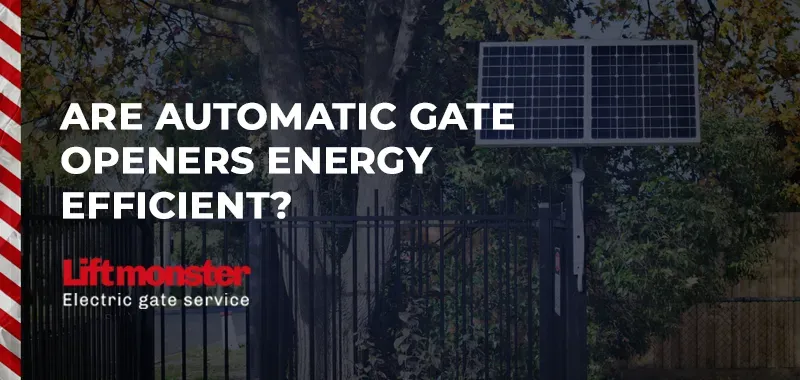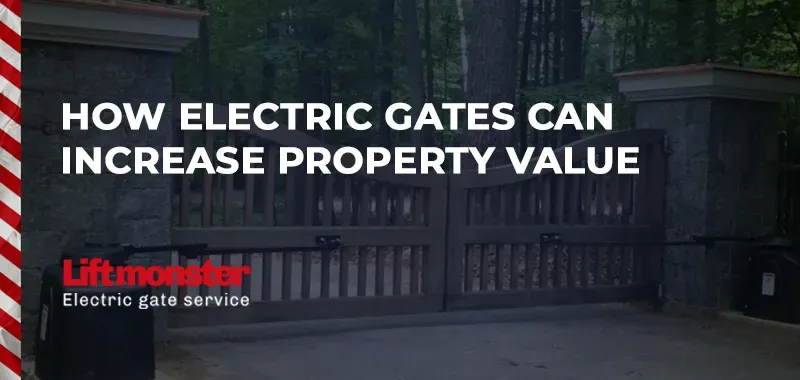How to Program a DoorKing Gate Opener?
For residential or commercial properties using DoorKing gate openers, programming the system correctly is crucial for secure and efficient access control. At Lift Monster, we’re dedicated to helping you make the most out of your DoorKing (DKS) system, from initial setup to ongoing support. Here’s a comprehensive guide on how to program a DoorKing gate opener to ensure it operates reliably, maximizing both security and convenience.
Understanding Your DoorKing Gate Opener
DoorKing gate openers, commonly used in community entrances, gated homes, and industrial properties, are equipped with various security features and advanced access control options. Whether you’re using a DoorKing model with a keypad, remote control, or both, knowing the steps to program it accurately will enhance its reliability and functionality.
Steps for Programming a DoorKing Gate Opener
Programming a DoorKing gate opener involves setting up the receiver to recognize authorized remotes or access codes. Follow these steps to start programming:
- Locate the Control Panel
Open your DoorKing gate opener’s control box. Inside, you’ll find the programming panel with a series of buttons and a digital display. Familiarize yourself with the layout to understand where different programming commands are executed. - Enter Programming Mode
Access the programming mode by pressing the “Prog” or “Program” button on the control panel. Depending on your DoorKing model, you may be prompted to enter a master code or admin password for security. This code is typically set up during installation but can be reset if lost. - Add or Delete Remote Transmitters
- Adding a Remote: To program a new remote, press the “Add” button, followed by the code number assigned to the new remote. This step may vary slightly based on the model, so consult your DoorKing manual for specific instructions.
- Deleting a Remote: If you need to remove an old or lost remote, press the “Delete” button and enter the transmitter’s code number. This action helps maintain security by ensuring only authorized individuals can operate the gate.
- Program Access Codes on Keypad Models
- Access Code Entry: For keypads, enter the access code programming mode by pressing “Prog” and selecting “Code Entry.” This command allows you to add or delete user codes.
- Setting Code Parameters: Many DoorKing systems allow you to customize access codes. For instance, temporary codes can be set to expire after a certain number of uses or days, providing additional security for temporary visitors.
- Adjust Gate Open/Close Settings
DoorKing models allow customization of gate speed, duration, and opening angles. In the programming mode, navigate to the gate operation settings. Here, you can adjust how long the gate stays open before it automatically closes, which is particularly useful for high-traffic areas. - Test the Programmed Settings
Once programming is complete, exit programming mode and test the gate with the programmed remotes and keycodes. Ensure the gate opens and closes correctly and that access codes and remotes function as expected.
Troubleshooting Common Issues with DoorKing Programming
Encountering issues during programming can be frustrating, but here are some solutions to common problems:
- Remote Isn’t Recognized: Ensure the remote is compatible with your specific DoorKing model. Some models require specific frequencies,
- so verify your remote’s frequency is compatible.
- Forgotten Admin Code: If you’re locked out of programming mode, consult your manual or contact Lift Monster for support. We can help reset the master code safely.
- Gate Doesn’t Respond to Codes: Confirm that all access codes were entered correctly, and test the keypad’s functionality. Weak batteries or faulty wiring in the keypad could also prevent code entry from functioning.
Benefits of Professional Programming Services
Programming a DoorKing gate opener can be straightforward, but professional support ensures optimal configuration. Here’s how Lift Monster can assist:
- Customized Access Control Solutions: We tailor access configurations based on your property’s needs, such as temporary codes for contractors or remote programming for multiple users.
- Security Enhancements: Our technicians check for possible security vulnerabilities and suggest settings that enhance your gate’s security.
- Regular Maintenance: Lift Monster provides ongoing maintenance to ensure your gate opener remains reliable and that programming adjustments are made as needed.
Frequently Asked Questions
1. How do I reset my DoorKing gate opener?
To reset, enter programming mode and select the “Reset” function on your control panel. This command clears all previous programming, but refer to your manual or contact Lift Monster to avoid accidental data loss.
2. Can I add multiple remotes to a DoorKing gate opener?
Yes, DoorKing systems can accommodate multiple remotes, making them ideal for shared access points like gated communities. Follow the steps for “Add Remote” to include each device individually.
3. Can DoorKing gate openers be controlled with a smartphone?
Some DoorKing models support smartphone integration through additional accessories. Lift Monster can help integrate this option if it’s compatible with your setup.
4. How can I set up temporary access codes?
In the programming mode, select “Code Entry” and specify a duration for each temporary code. This feature is excellent for contractors or one-time visitors needing temporary access.
Lift Monster: Your Trusted DoorKing Programming Partner
At Lift Monster, we specialize in gate access solutions, including programming and maintenance for DoorKing systems. If you need expert help with programming your DoorKing gate opener, contact us today for reliable, professional service.